Verifying Git Connectivity
When you add a new project or open an existing project under a git repo, it checks for the presence of various required plugins, utilities, and settings, which are specific to Git connectivity from Magic xpa. You can check Git connectivity from Version Control > Git connectivity check.
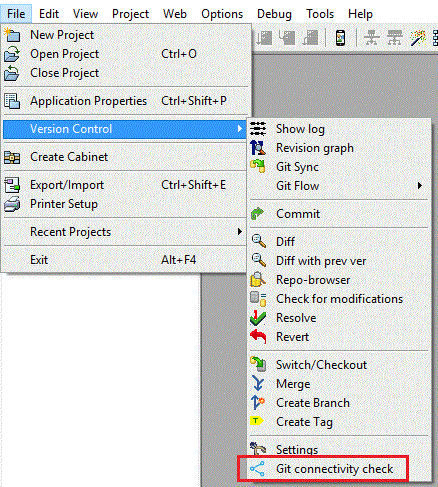
Git connectivity check dialog is offered by default at the first time a new xpa project is added into Git.
When you create a new project in a solution, Developer ID is not available. Hence at the time of Git connectivity check, Magic xpa displays a relevant error in the lower pane of the Git connectivity dialog as shown below:
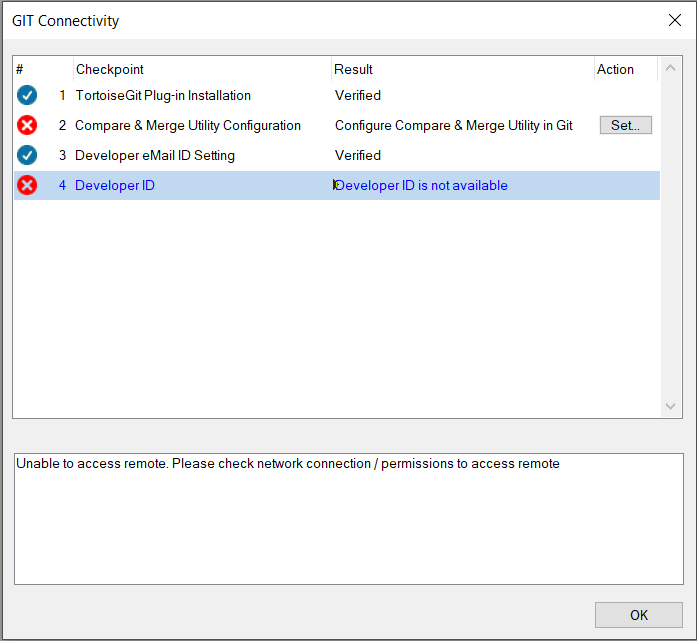
You can check Git connectivity as follows when the options are verified:
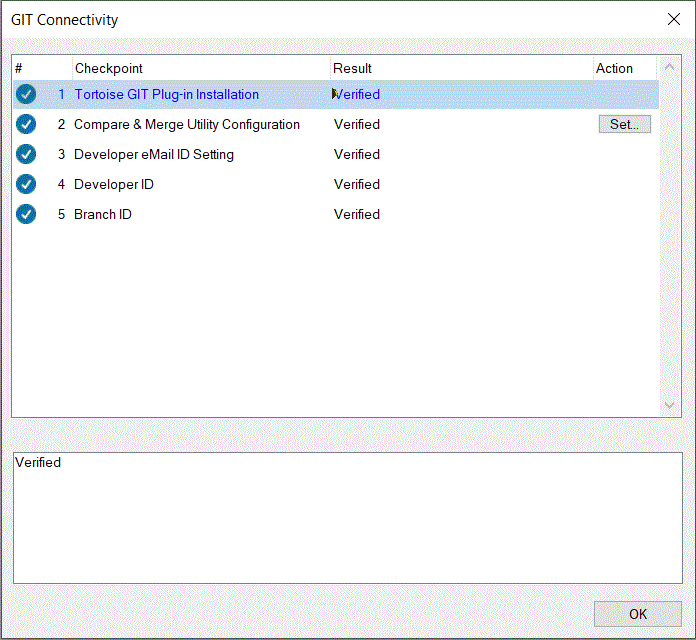
The same screen is displayed when you select File > Version Control > Git connectivity check.
You can see the branch named magicids inside which there is a folder named magicIDs, which contains branchids_x.txt and devids.txt as shown below:
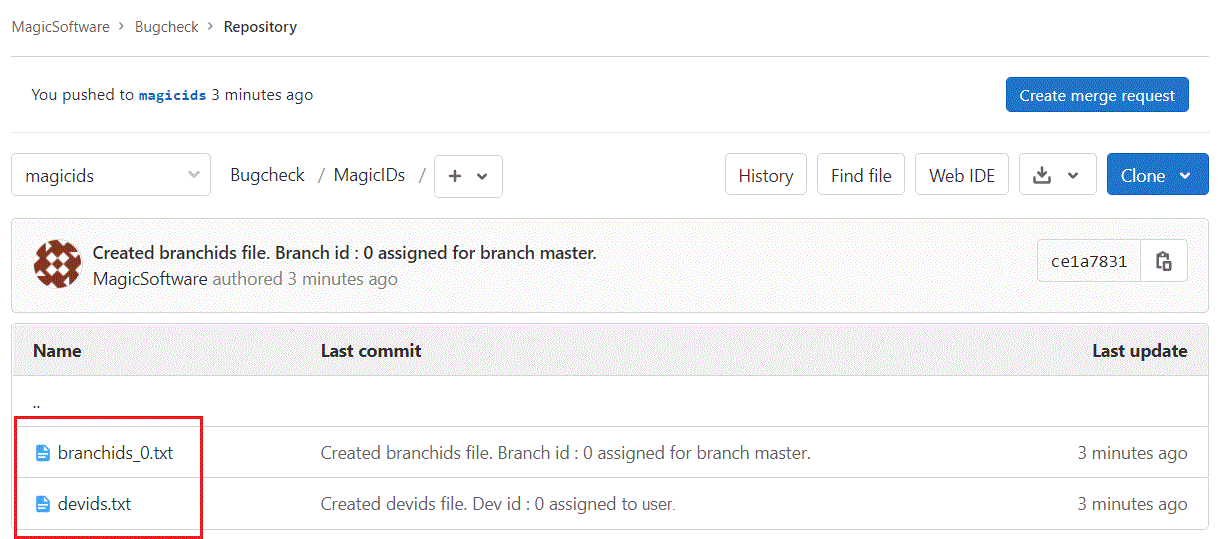
Checkpoint Results during Git Connectivity Check
|
Checkpoint
|
Result
|
|
TortoiseGit Plugin Installation
|
Verified, if Magic xpa finds TortoiseGit installation.
|
|
Compare & Merge Utility Configuration
|
Verified, if Magic xpa finds the utility configured. If is not; Magic xpa enables you to configure the utility.
|
|
Developer eMail ID Setting
|
Verified, if Magic xpa finds your eMail ID. If your eMail ID was entered incorrect in config file (Git settings), Magic xpa understands and records new credentials.
|
|
Developer ID
|
Verified, if you pushed master branch to remote repository and magicids branch is created with MagicIDs folder inside it and devids.txt and branchids_x.txt files were created into it.
For all subsequent developers joining to work on the same project in a solution, Magic xpa creates their respective IDs and you can open your respective projects.
|
|
Branch ID
|
Verified, when branchids_0.txt is created for master branch.
|
Note: Github needs a repository created before you use git remote command.
Configuring Magic Compare & Merge Tool
You can configure Magic Merge tool using the menu option Version Control > Git connectivity check. The option of Compare & Merge Utility Configuration configures Magic Merge utility.
Since version: 4.7
Connecting Magic xpa with Git Repository

