TortoiseGit Menu
If you selected Git Plugin, then Magic xpa presents a relevant version control menu after restarting the studio. You can find this menu under File > Version Control.
When there is no project open in Magic xpa, you get to see the following menu is offered in Version Control:
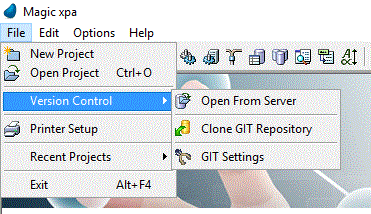
If your Magic xpa project was not associated with any version control before, you can see the following menu:
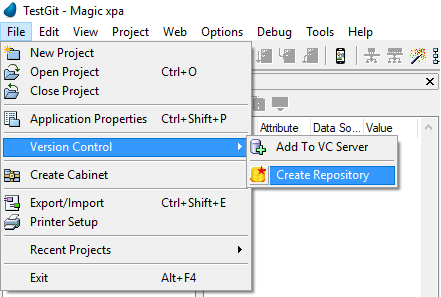
If your Magic xpa project is already associated with TortoiseGit, you can see the following menu items:
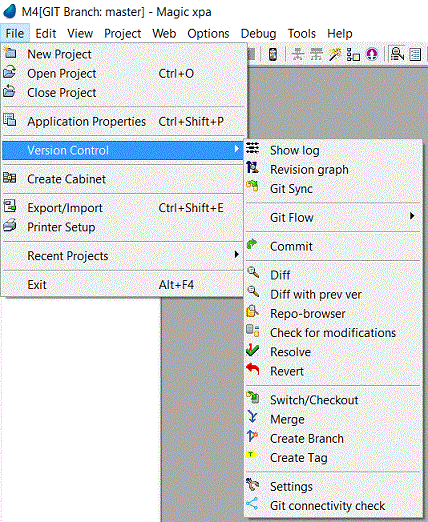
You can open TortoiseGit Context Menu by right-clicking on the Magic xpa task as shown:
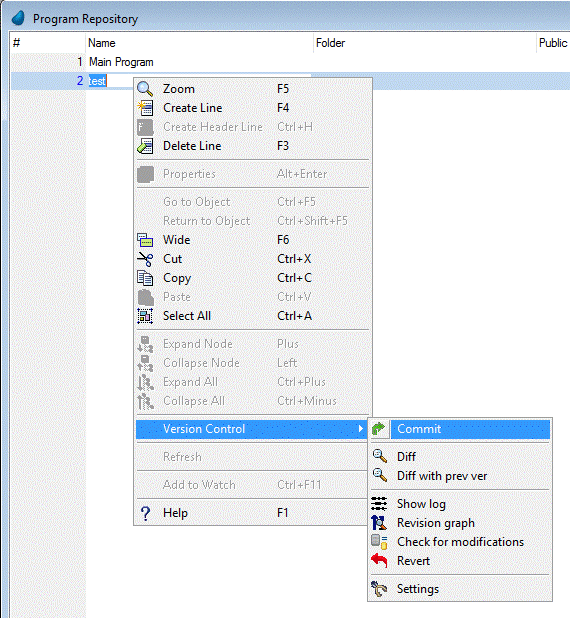
With this menu, you can commit changes to repository, see the revision log, revision graph, or revert any changes that you did.
Connecting Magic xpa with Git Repository

