Running the GigaSpaces Infrastructure (Magic xpa 3.x)
Before you can start a Magic xpa project, the GigaSpaces infrastructure should be running. The GigaSpaces infrastructure startup is constructed from two parts:
The Windows Service that is installed is responsible for performing both tasks. It first starts the Grid Service Agent (GSA), and then, once that is running, the Service deploys the Space.
Note that running the GigaSpaces infrastructure is a one-time operation. There is no need to restart the OS service once it has been started.
It is also possible to manually start the Grid and deploy the Space, but it is recommended that you use the dedicated OS Service to do this.
To start the grid and deploy the space manually, you can either select the Service Grid option from the Start menu (from the GigaSpaces folder) or run the gs-agent.bat file from the GigaSpaces-xpa\bin folder.
Note:
-
You need to start the grid as an Administrator user. If you start the grid manually via the batch file, make sure that you start the Command Prompt app with the Run as Administrator option set.
-
If you do not want to deploy the space database, open the gs-agent.bat file in a text editor and set the gsa.deployDatabaseSpace entry to 0.
To verify that the Grid is running:
-
From the installation shortcuts in the Start menu, click Management Center, which is located in the GigaSpaces folder.
-
The GigaSpaces Management Center utility will open.
-
If the Grid has started properly, you should see your machine listed in the Hosts tab. Under the machine name, for the default configuration, you should have one GSA, two GSCs, one GSM, and one LUS.
-
In addition, all those GigaSpaces entities should be listed with the LookupGroup defined during the installation (see the image below).
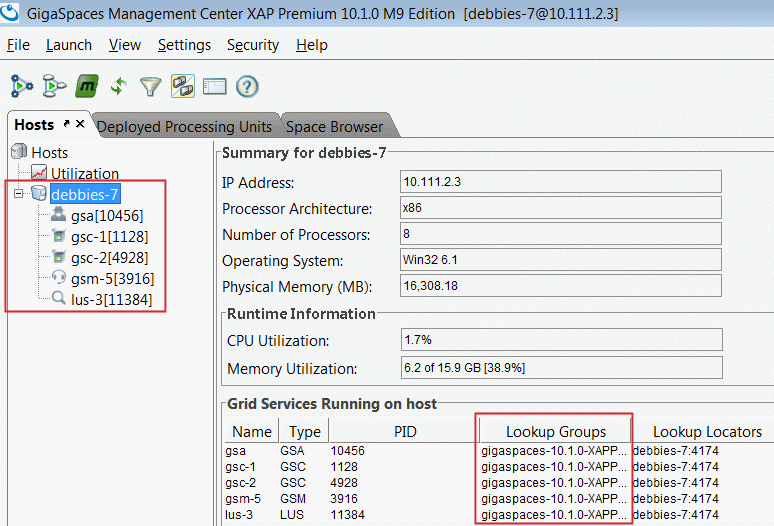
To verify that the Magic Space has been deployed:
-
From the GigaSpaces Management Center, click the Deployed Processing Units tab.
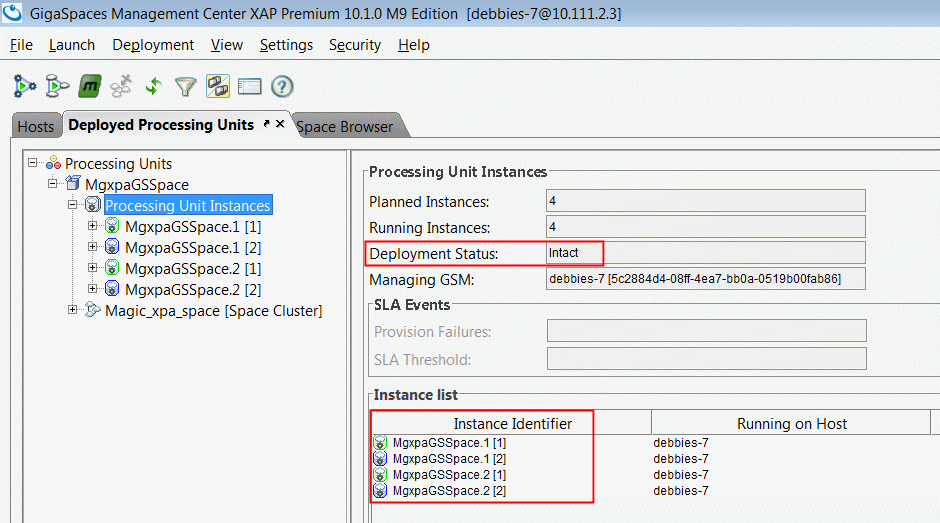
-
You should see four instances running, and the Deployment Status should be Intact.

