Property Sheet (Magic xpa 3.x)
The property sheet displays the specific properties for a selected object.
Property sheets are available for the following objects:
You can click View/Property Sheet or press Alt+F2 to display the specific properties alphabetically and by category of the selected object.
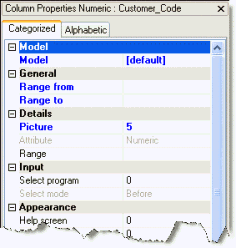
The properties displayed in the property sheet are different, depending on the selected object.
You can sort the displayed properties alphabetically or by category by clicking the Alphabetic or Categorized tab.
If the property has a  icon, you can click it or double-click on the property to select a value for the property.
icon, you can click it or double-click on the property to select a value for the property.
If the property has a  button, you can specify the value at runtime by clicking on it and entering an expression in the Expression Editor that evaluates to the value.
button, you can specify the value at runtime by clicking on it and entering an expression in the Expression Editor that evaluates to the value.
The modified properties are displayed in blue.
Properties that are set to inherit their value "as data" appear in green.
You can move from one category to another by pressing the Ctrl+Up/Down arrows.
Pressing Esc saves any changes that you made to the properties. (Form Designer support – since version: 3.2)
The following options are available from the Edit->Tree menu when the focus is on the property sheet:
In the Form Designer, you click View/Properties Window or press Alt+Enter.
To define an expression, expand the property and an Expression property will open.
How Do I Navigate Between the Groups of the Property Sheet?
How Do I Set a Property on Multiple Controls at the Same Time?

