Performing Miscellaneous Operations with TortoiseGit
There are some operations as follows, which you can perform locally as well as remotely.
Diff
TortoiseGit spots the difference when a project is modified. With Diff, you can see the uncommitted changes you have made in your working tree.
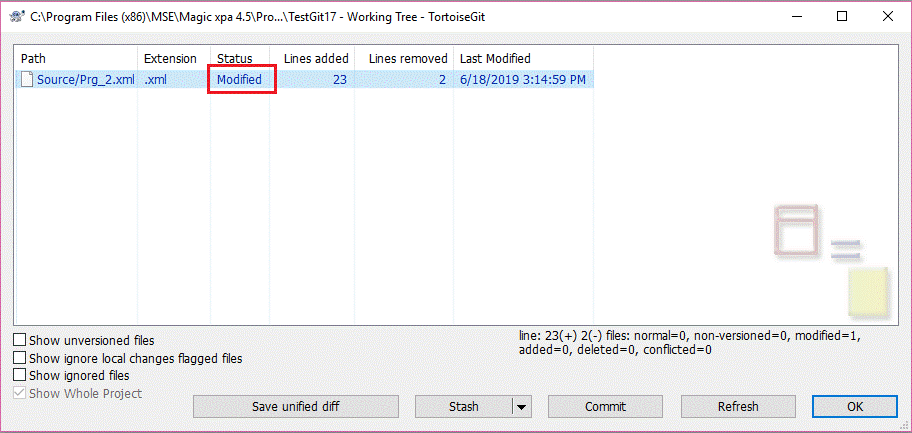
For more information on Diff, visit https://tortoisegit.org/docs/tortoisegit/tgit-dug-diff.html.
Diff with prev version
Here you can see the difference between the last committed revision and your working tree.
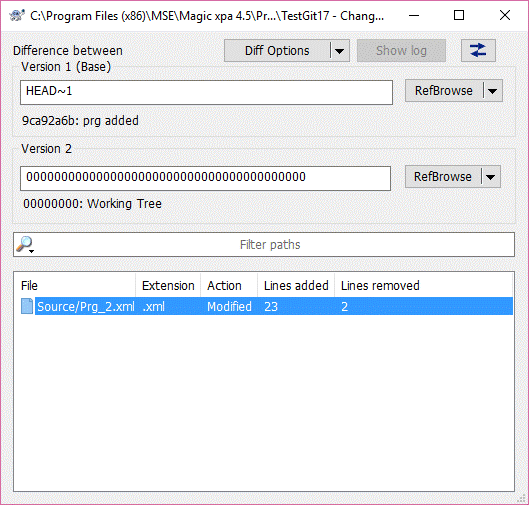
Show Log
This option opens the history of changes made to the repository.
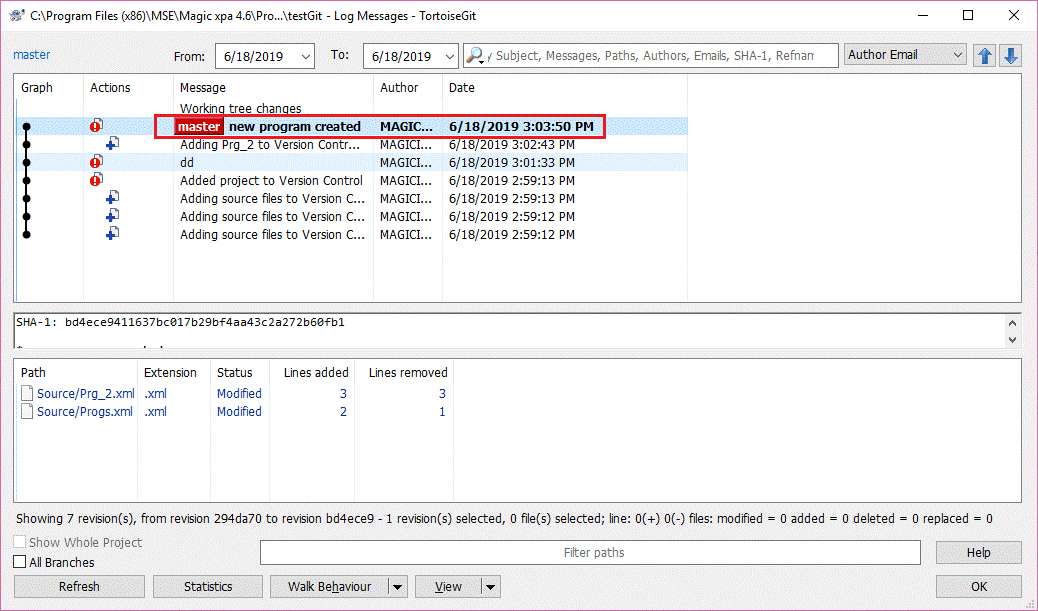
Revision Graph
The revision graph of TortoiseGit analyzes the revision history and creates a pictorial graph showing nodes at tag, branch, and other references. Each node in the revision graph represents a change in the repository.
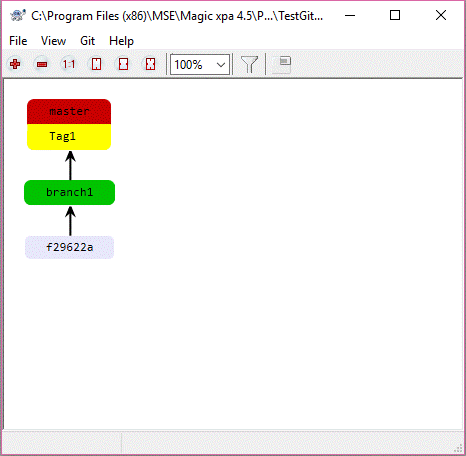
Whenever you hover over the revision box, the revision date, author and comments are shown in a hint box. You can configure the graph appearance in TortoiseGit general settings.
Branching and Merging
One of the prominent features of version control systems is their ability to isolate changes onto a separate line of development. This line is known as a branch. You can eventually merge the working tree into the desired branch.
Creating a Branch
Branches are created to try out new features without disturbing the main line of development. You can create a branch as follows:
-
Go to File > Version Control > Create Branch.
-
Name the branch.
-
Click OK.
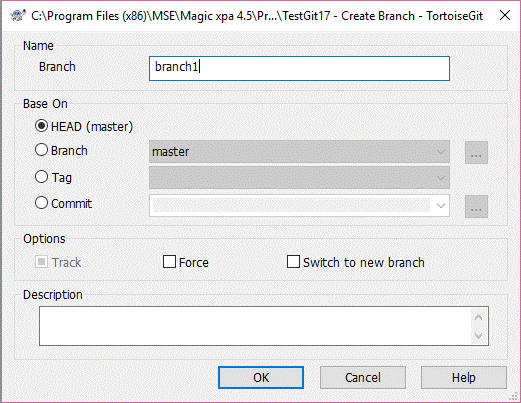
For more information on other options on the dialog box, visit https://tortoisegit.org/docs/tortoisegit/tgit-dug-branchtag.html.
Merging a Branch
When you have a branch under development, it subsequently stabilizes with the changes that you were doing under it. At that point of time you need to merge the matured branch in to the established branch.
You can merge a branch into a stable branch as follows:
-
Go to File > Version Control > Merge.
-
Select the branch to merge.
-
Click OK.
Note: Merging always happens within a working tree. When you need to merge the changes into an established branch then you need to check-out the working tree for that branch and invoke Merge.
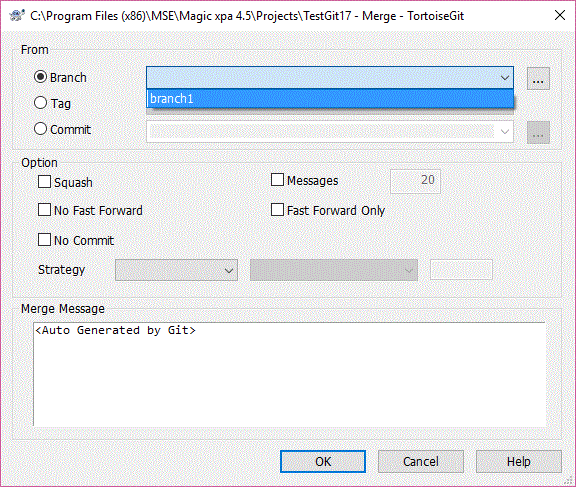
Resolving Conflicts
At times the changes fail to get merged automatically. This is due to a conflicting situation. You can resolve conflicts for individual files as follows:
1. Select Version Control > Resolve. The conflicting files are highlighted in red.
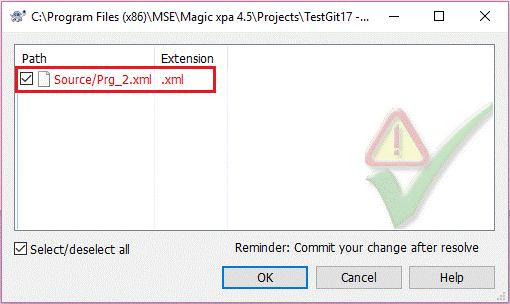
2. Right-click on the conflicted file.
3. Choose one of the options of Resolve.
Connecting Magic xpa with Git Repository

