Performing Local Operations with TortoiseGit
You can perform local operations such as commit, branching, update on the local Git database.
Creating Git Repository
You need to create a repository when your project is not associated with version control before. You can create a repository by following the menu File > Version Control > Create Repository.
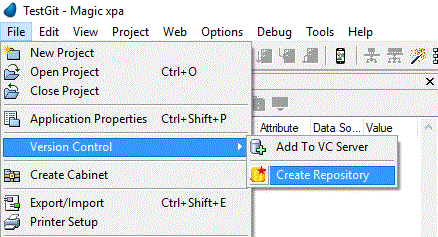
Checking for Modifications
If you want to see if your working tree has modified, then you can see it as follows:
Select Version Control > Check for modifications dialog.
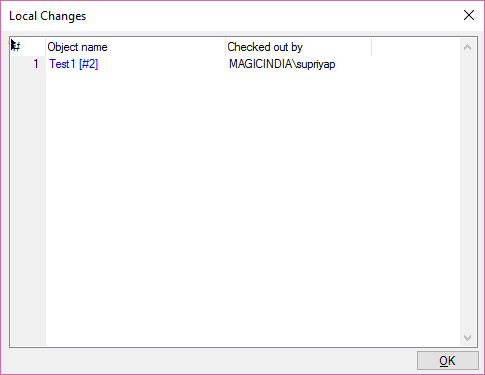
Reverting the Changes
This option lets you undo all your changes done since last commit. You can revert them as follows:
-
Select a file with changes.
-
Right-click on it to invoke the context menu.
-
Select Version Control > Revert. This opens a dialog box with the files that you changed and can revert.
-
Select the ones you need torevert.
-
Click OK.
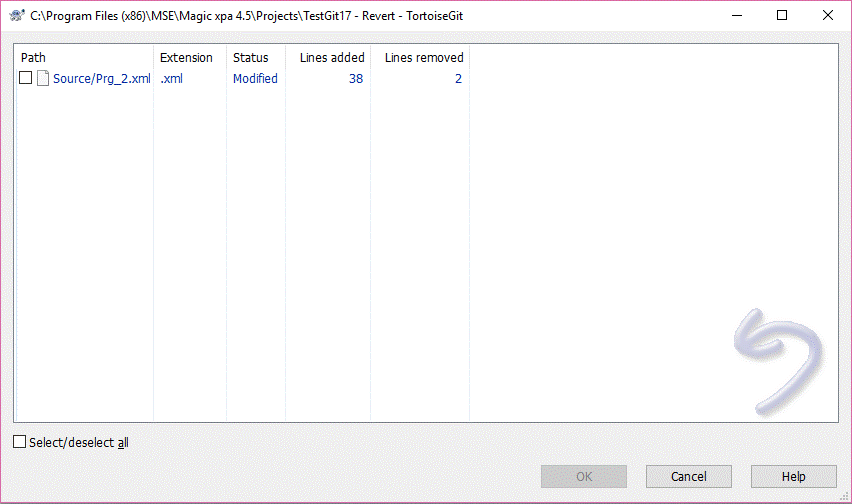
Committing the Changes
Committing the changes is nothing but storing your changes locally in your working tree. When there are no conflicts, you can commit the changes as follows:
-
Select a Magic xpa program to commit.
-
Select Version control > Commit.
-
Type a comment for your commit. The dialog displays any modified files.
-
Click Commit.
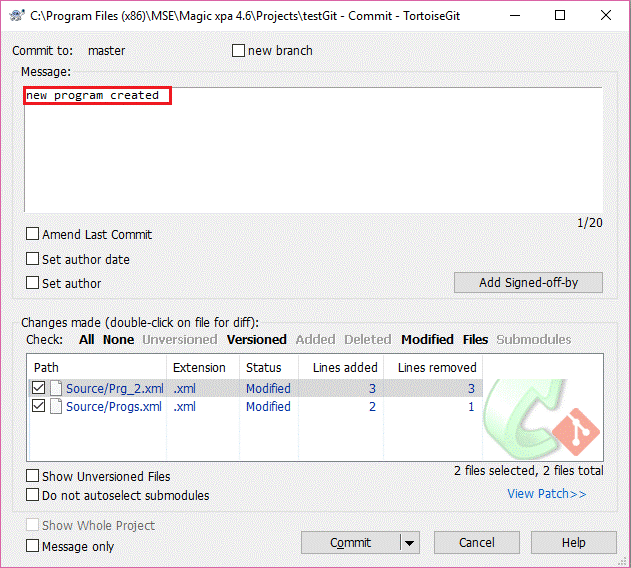
Connecting Magic xpa with Git Repository

