Merging with Magic Compare and Merge Tool
Once you know how to create branches, it is important to understand how merging works in Magic xpa using Git Plug-in. Merging is used for getting modifications performed in another branch into your current working branch. One of the flexible and convenient features of Magic xpa is the Magic Compare and Merge Tool, which is very useful to resolve conflicts while merging branches.
|

|
By this time, your Magic Merge tool must be already configured. To configure Merge tool, please see section Configuring Magic Compare and Merge Tool.
|
Merge Operation
The following screen displays the details of the files merged and identified conflicts.
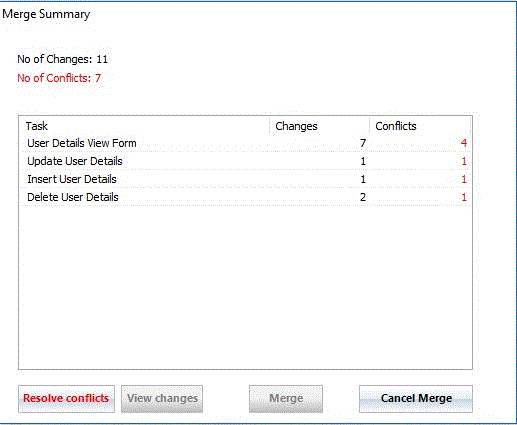
Magic Merge Tool displays the conflicts highlighting the changes relevant to various components of the project. Review and accept the changes as per the source and/or the target.
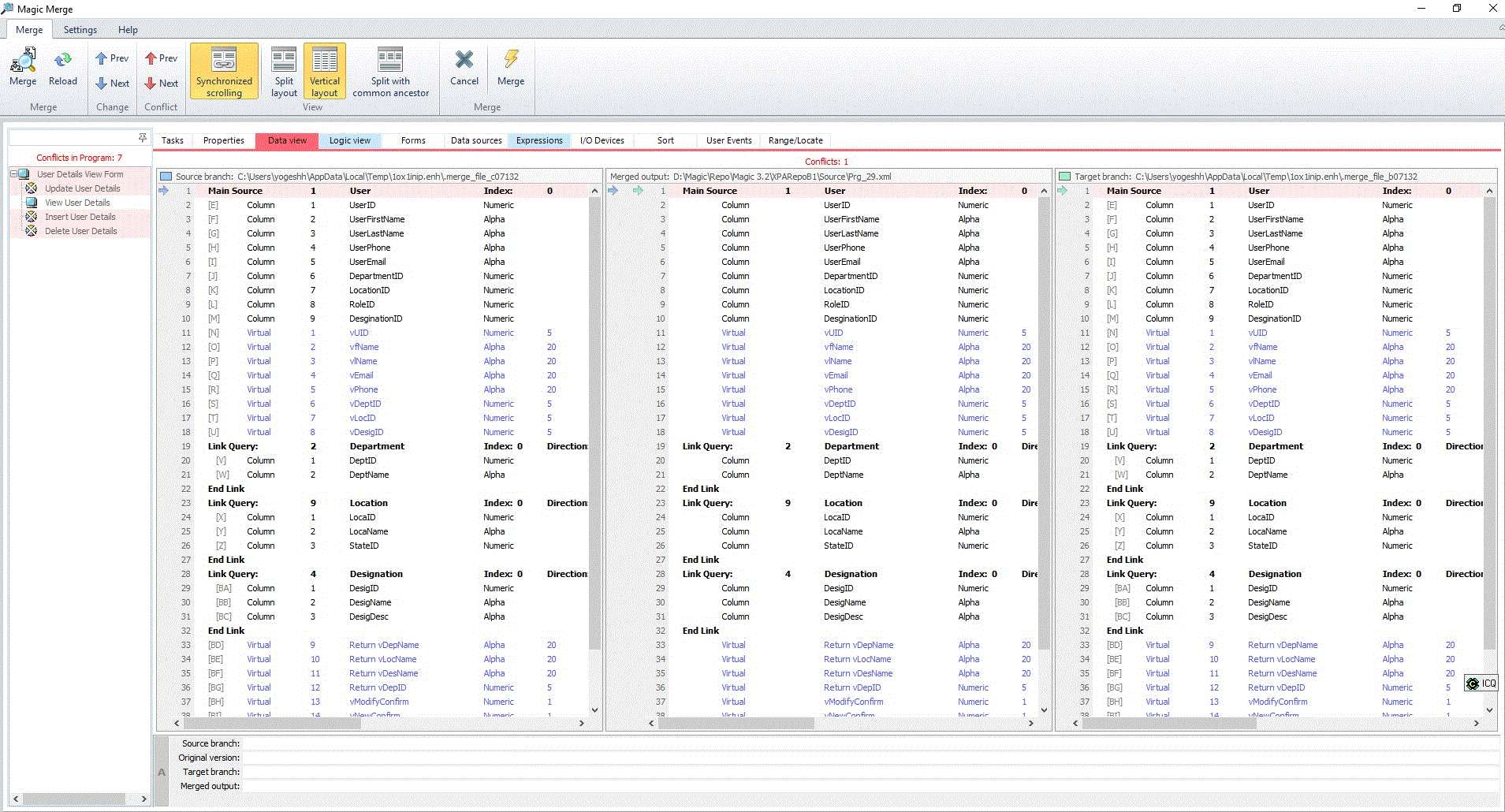
Once the conflicts are resolved and files merged successfully, commit your changes.
Recommendations:
-
It is recommended that you create separate branches for features and bug fixes and then merge that back to main. This strategy avoids any contradictions in the version control workflow for your team and is consistent and easy to follow.
-
Avoid working on single project for multiple changes like features and bug fixes. By doing this you may bring in branch commits instead of just the single file commit you wanted for a specific feature or bug fix.
Connecting Magic xpa with Git Repository

