How Do I Work with Version Control Without a Local Copy of the Source Files? (Magic xpa 3.x)
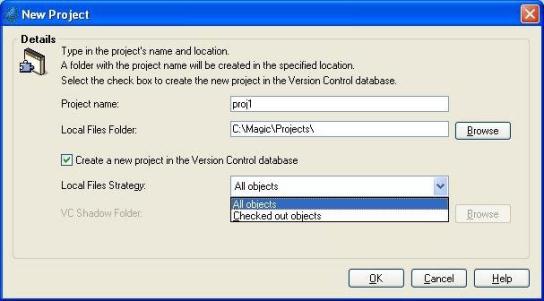
When you are working with a Source Control tool, you have two options:
All Objects: You can keep all objects local to your computer. This means:
-
You have copies of all the programs, models, data sources, etc. on your computer.
-
These objects don’t change until you refresh them.
-
When you are testing, and something fails, you know it is your change, not someone else’s.
Checked out objects: You only keep the objects you are currently working on. This means:
In other words, Checked out objects does instant “integration testing”. This may or may not be what you want. Usually, using All Objects is recommended. This way, if other users make changes, you are insulated from those changes.
However, if you want to see other changes instantly, then you can do that too, if your Version Control system supports it. Simply:
-
Choose Checked out objects for the Local Files Strategy.
-
Specify a VC Shadow Folder, where the shadow copies will reside on your copy.
Now, Magic xpa will use the global copy of the source, rather than your local copy, when you test your programs.

