How Do I Set the Icon for My Application? (Magic xpa 3.x)
When you are creating your own application, you will probably want your own unique icon. You can set this internally to the project, as shown below.
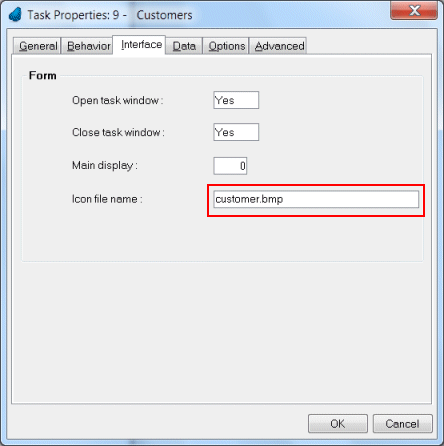
-
Go to the Main Program's Task Properties (Ctrl+P).
-
Select the Interface tab.
-
Zoom from the Icon file name field to find the icon file you want to display.
Now, when you run the application, you will see the icon on the upper left-hand side of the window. You will also see it on the taskbar, and when you press Alt+Tab to switch between windows.
|
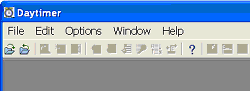
|

|
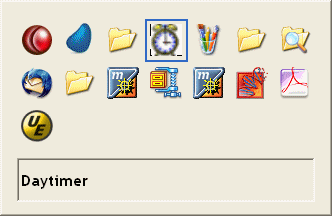
|
|
Icon at top of window
|
Icon on system tray
|
While tabbing between windows
|
To set the icon for a window, you can define the icon in the program's Task Properties dialog box in exactly the same way.
Hint: It is best not to use a hard-coded path name for this sort of internal file, since your user will probably have a different setup than you do. The default path will be your working directory (where the project EDP file is), so you can put your image file there, as in the example, or use a relative sub-directory.
How Do I Read and Write Files from/to the Directory of the Project?

