How Do I Set a Property on Multiple Controls at the Same Time? (Magic xpa 3.x)
Usually, on a given form you will want most of the controls to look more or less the same, so the controls will likely share the same properties. You can set the properties on each control individually, by clicking on that control and changing the properties in the property pane. But you can save a lot of time by changing the properties for a lot of controls at the same time. Here’s how to do it.
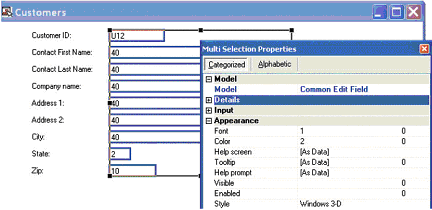
-
Select the controls you want to change. You can do this by either rubber-banding them, or by using Ctrl+click.
-
Go to the properties pane (Alt+Enter) and change the property you want to change.
Note that when you select a group of controls, the property pane will change. The header will say “Multi Selection Properties” and the pane will only show the properties that are held in common between all the controls you selected. If the controls you selected are very different, for instance, some are static controls and some edit controls, then there will not be many properties in common.
Hint: This is particularly useful for attaching models to controls, especially on older, inherited programs where control models were never used originally. You can select a column of data, and attach the same model to all the edit fields, or all the text fields, very quickly.

