How Do I Restrict Access to the Entire Application? (Magic xpa 3.x)
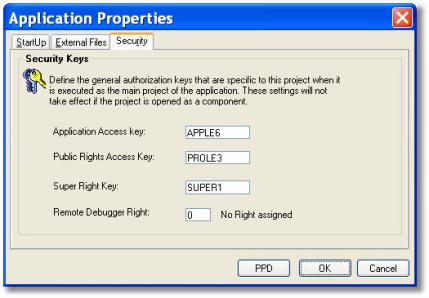
You can restrict access to the entire application by using the Security features in the Application Properties (Ctrl+Shift+P) dialog box. There are four security features here, which are explained fully in the Magic xpa Help, but here is a summary.
|
|
|
|
|
Application Access Key
|
Allows the user to access the application
|
If the user does not have this key, the user will get a message:
-
If the application was opened by a Runtime engine: “Access denied, runtime engine failed to open the application”.
-
If the application was opened by the Studio: "Insufficient rights to open the application".
|
|
Public Rights Access Key
|
Allows the Supervisor to select Rights to give to users.
|
Normally, the Supervisor can always select Rights, even if the Supervisor doesn’t have that Right. If a Public Rights Access key is assigned, however, the Supervisor must first type in the key as a Supervisor Right.
|
|
Super Right Key
|
Allows the user to access in effect have all Rights.
|
This overrides all the individual Rights. It is good for testing, because it allows the programmer to run all programs without needing to be assigned each Right individually.
|
|
Remote Debugger Right
|
Allows the user to run the Remote Debugger.
|
|
The Remote Debugger Right is set by zooming to the Rights repository. The others are plain text you type in, as you would set a password. Once they are entered into the field, no one can see them who doesn’t have that key, so be sure you keep them safe somewhere for future reference.
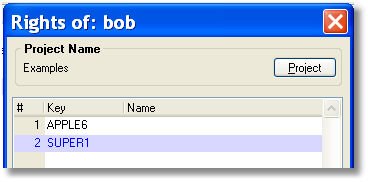
To assign a security key to a user, do the following:
-
Close your application, if it is open.
-
Log in as Supervisor.
-
Go to the user you want to authorize.
-
Zoom from the Rights column. A list of Rights will appear.
-
Press F4 to open up a line. Type in the key, exactly as it was entered in Application properties.
Now, that user will have that particular key assigned.

