How Do I Manually Change the iOS Project to Compile It Using Xcode? (Magic xpa 3.x)
After you have created a certificate, application ID and a provisioning file, you need to change your iOS project to use them.
This can be done automatically by the Rich Client Deployment Builder, manually by changing the settings.properties file or by changing the settings directly in Xcode.
To change them in Xcode:
-
Under the Project Target’s General Settings section, the Bundle Identifier field should match the Bundle ID that you defined in the Application Identifiers section.
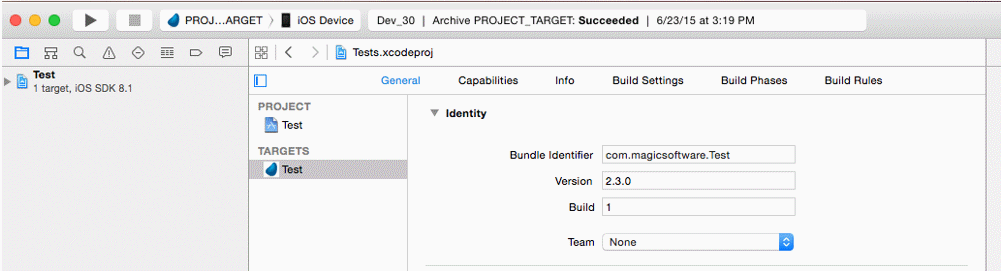
-
Under the Project Target’s Build Settings, there is a Code Signing section containing a CODE_SIGN_IDENTITY configuration. This field needs to match the certificate that you defined earlier in this process.
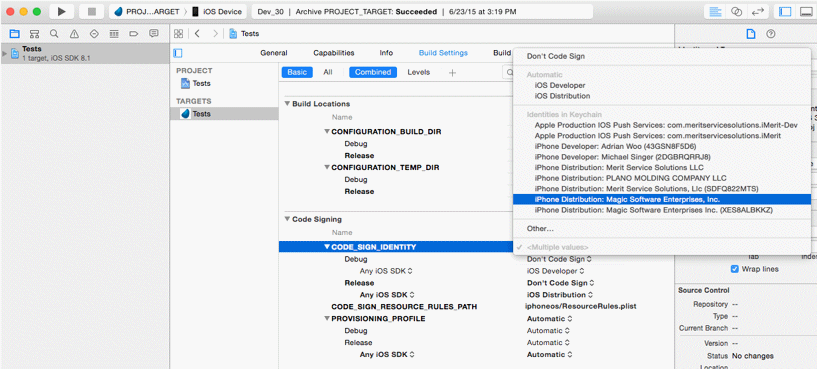
-
The values of the other fields will change automatically to match your certificate. If the five fields that are seen below as iPhone Distribution: Magic Softwar… do not show your certificate as their value, you should change these values to match your certificate.
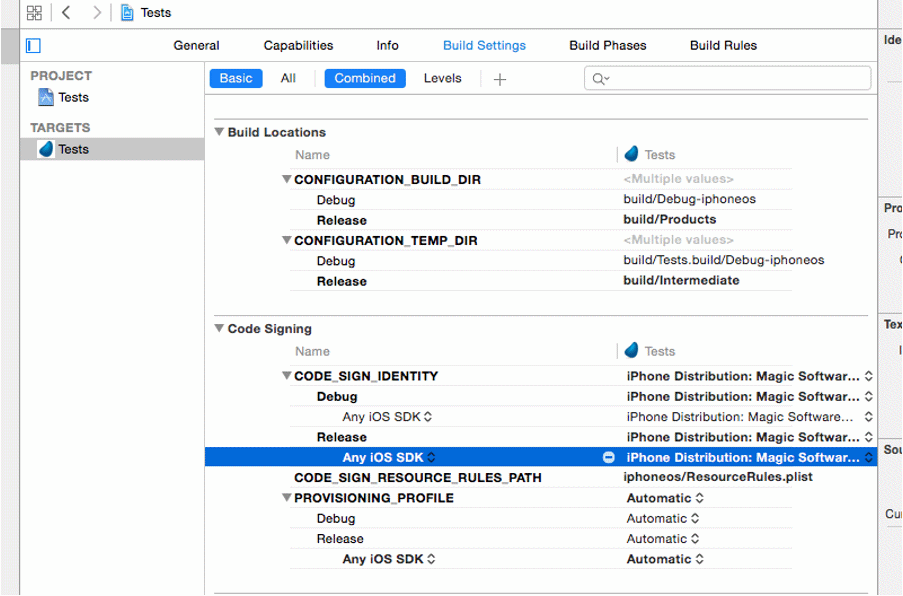
-
Under the Project Target’s Build Settings, there is a Code Signing section containing a PROVISIONING_PROFILE configuration. This field needs to match the provisioning profile that you defined.
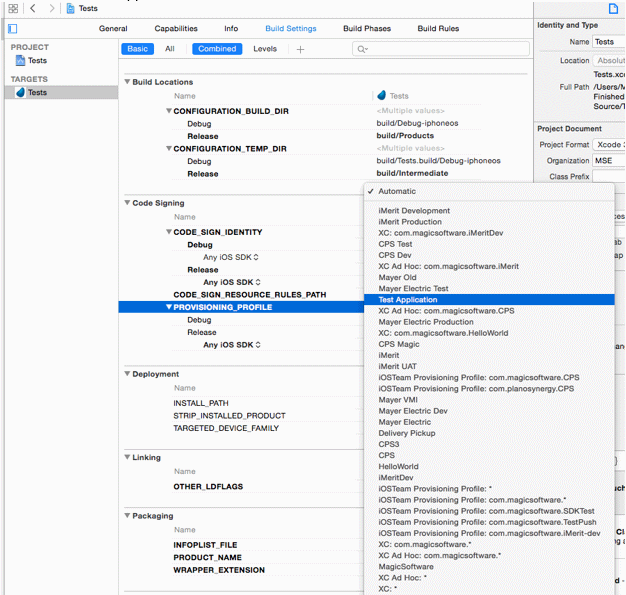
-
Make sure that all fields under the PROVISIONING_PROFILE section are configured to match your provisioning profile.
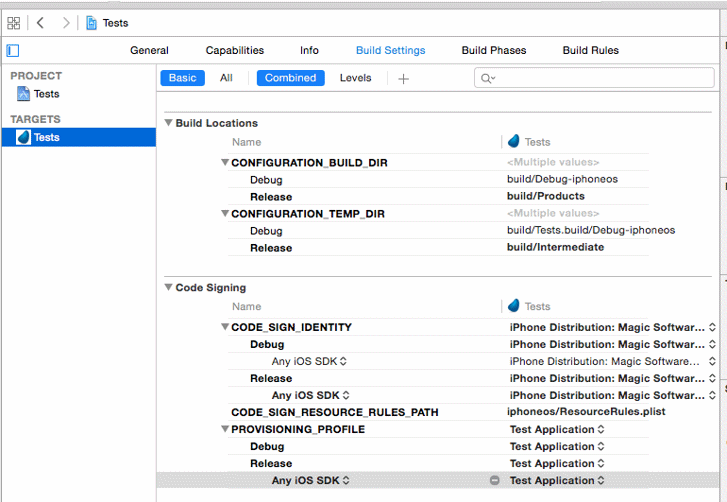
Your Xcode project is now ready to clean, build, and archive an .ipa file that will be signed by your Apple Developer account.

