How Do I Locate Any Line in the Studio? (Magic xpa 3.x)
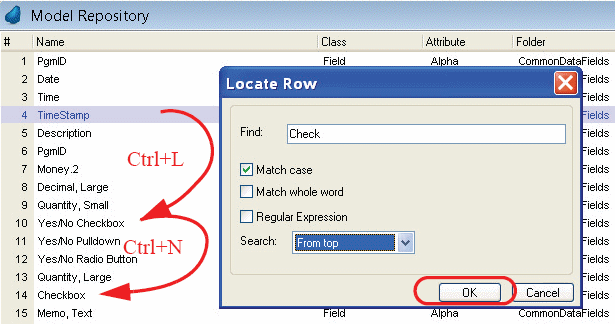
Often you will want to find a particular item in a repository, or one particular line in a program. This is easily done using the Locate functionality. Locate has several options, so it is rather flexible. By default, it will find text anywhere within the list, from the current location on down.
For instance, in the example above, Check will match Yes/No Checkbox and also Checkbox. Entering Alpha would match any line with the Attribute of Alpha. Since we had the Match case box checked, it will only match items that have the same capitalization as the text to find.
If you check the Regular Expression box, you can enter rather intricate expression masks too. The Magic xpa Reference Guide has the syntax details for regular expressions.
-
Press Ctrl+L (or Edit->Quick Access->Locate Row).
-
Type in the text you want to find in the Locate dialog box.
-
Press Enter (or click OK).
The cursor will move to the first line that matches your search criteria. Use Ctrl+N (or Edit->Quick Access->Locate Next Row) to find the next lines that match.
Hint: The Locate Line option works within the current open list. So, if you are working in one open folder, it will only find objects in that folder. If you want to search the entire repository, open the entire repository.
How Do I Quickly Jump to a Line Using Its Number?

