How Do I Easily Switch from One Project to Another? (Magic xpa 3.x)
You may have groups of projects that you often work on together, even though they are not necessarily components of each other. You can group these for easy access using the Modules entry of the Navigator pane.
In the example below, Contact Management has 3 modules. You can tell that Sales Quotes is what is currently open, because the folder icon is open and it has brackets around it. Each module represents a Magic xpa project, and they can be located anywhere.
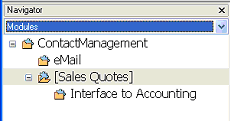
-
Move to the Navigator pane.
-
Select Module.
-
Move to the module you want to open.
-
Double-click or press F5 (zoom).
The project represented by that module will automatically be opened, and the current project will be closed. Any unsaved changes will be saved.
Prerequisite: If you are using version control, you must have the repository checked out first.
-
Select Project->Add Module from the overhead menu.
-
A File Browser dialog box will appear. Select the project you want to add.
Your new entry will now appear in the Modules section of the Navigator pane.
Also, you can check the Add as module in current project box when you create a new project, and it will automatically be placed in the Modules section of the current opened project.
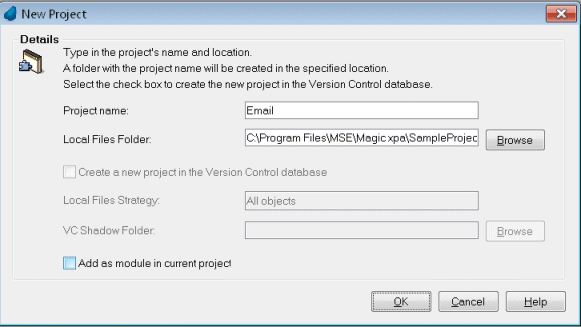
Prerequisite: When you are using version control, be sure you have the repository checked out first.
Prerequisite: Before you delete a module, you have to be located on the module ancestor. You cannot delete the module that is currently open, or the module’s ancestor. Also, if you are using version control, you must have the repository checked out first.
-
Position the cursor on the Module node you want to delete.
-
Press F3 (Edit->Delete Line).
-
Answer Yes to the Confirm Delete dialog box.
The node will now be deleted from the Modules tree. This does not delete the project though; it’s still there and you can re-add it any time.
How Do I Quickly Reopen a Recently Opened Project?

