How Do I Dynamically Instruct the Task to Open a Different Form Than the Main Display Entry? (Magic xpa 3.x)
Normally, each task has its own form which may display to the user. However, you can change which form is displayed by instructing Magic xpa to use a different form at runtime.
Prerequisite: The forms must already be created, and be located in this task (not a parent task).
-
Click on the Forms tab. You will see a list of forms. Some of the forms belong to this task, and some belong to parent tasks. In this case, the lower two forms, 3 and 4, belong to this task. One displays the login date and time. The other just displays the time. 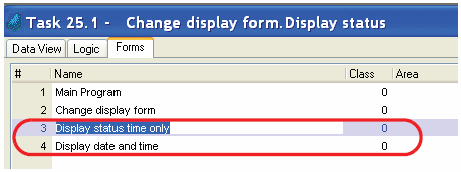
-
Press Ctrl+P (Options->Task Properties). This will bring you to the task properties dialog box. Click on the Interface tab.
-
Zoom from the Main display field to enter an expression which, at runtime, will evaluate to one of the forms in this task. In this case, form 3 and form 4 are both valid choices.
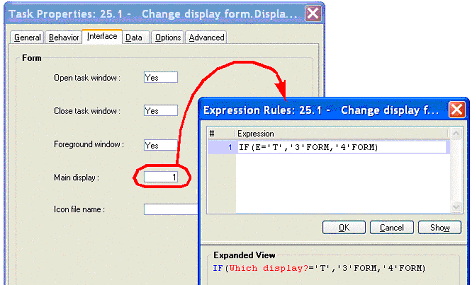
The expression needs to use the format shown here, with the number in single quotes followed by the literal FORM. This signals Magic xpa to keep these numbers in sync if more forms are added to the form list.
Now, in our example, two different forms will be used, depending on which option the user chose.
The Online and Rich Client Samples projects (program TS10 and RTS10)

