How Do I Declare Administrator Rights in an Application? (Magic xpa 3.x)
When you are working with a Magic xpa application, the user “Supervisor” has special privileges. When you log in as Supervisor, you have authority to create and modify other user accounts.
When you first create a Magic xpa application, the Supervisor already exists in the list of Users. In order to log in as Supervisor, you need to:
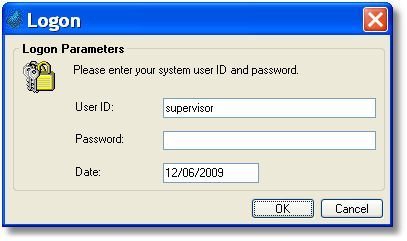
-
Select File->Close application, if an application is open.
-
Select Options->Logon. A login dialog box will appear.
-
For User ID, type supervisor
-
Leave the Password blank
-
Click OK.
Now, logged in as Supervisor, you can set up the rest of the User IDs. It is recommended that you set a password for the “supervisor” user.
Whenever the security file gets deleted, or can’t be found for some other reason, you can always log in as supervisor by using a blank password. This gives you access to all the Groups, Rights, etc. in the application. If you do not want this option to be available, then you need to use other levels of security to secure the application itself, such as:

