How Do I Combine Image and Text on a Button? (Magic xpa 3.x)
It is often useful to use the same background image for push buttons, while specifying the text for the button in Magic xpa. This allows you to use fewer .bmp files, and also to do language translation at runtime.

The push buttons used for a Text on image button are the same format as those used in an image button, but without any text added. See How Do I Create Image Buttons? for more information on how to create these.
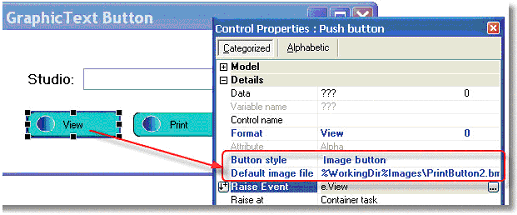
-
Drop a button onto your form.
-
In Control Properties->Button style, select Image button.
-
In Control Properties->Default image file. Or, preferably, enter the file name using a logical name to point to the correct directory.
-
In Control Properties->Format, type in the text you want to show on the button.
Now, you button will appear with your text superimposed on it.
The Online and Rich Client Samples projects (program HG27 and RHG27)

