How Do I Check If an Object Is Being Used and What Other Objects Use It? (Magic xpa 3.x)
One of the major issues in all programming is “If I change this item, what other items will be affected?”. One simple change can sometimes cause unintended effects. Fortunately, Magic xpa has an excellent cross-referencing system that makes it easy to find (and if needed, change) all objects that refer to any given object.

-
Move to the item you want to cross-reference.
-
Press Ctrl+F (Edit->Find and Replace->Find Reference).
-
You will get the Find Reference dialog box. By default, Magic xpa checks all references, but if you want, you can narrow the search here.
-
Press Enter (or click OK).
You will then be presented with a list of all the places that use that object.
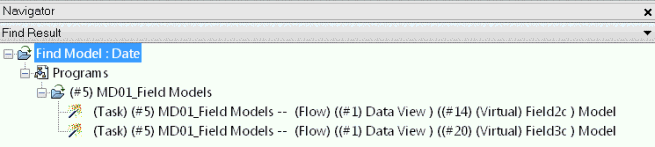
This list is extremely useful. For one thing, you can click on the list entry and go directly to the place that uses the object. This is very nice when you are “fixing” a lot of references to an object.
You can also delete the entries from the cross-reference. So as you fix each item, just delete the entry (F3, or Edit->Delete Line, just like any other item in Magic xpa).
You can also save the cross-reference to a text file, or print it, using the Edit->Find and Replace->Save Find Result and Print Find Result options.

