Handling the IIS 500 Internal Server Error (Magic xpa 2.x)
This Technical Note explains how to handle the IIS 500 Internal Server Error.
When trying to execute a web application, one of the following errors occurs:
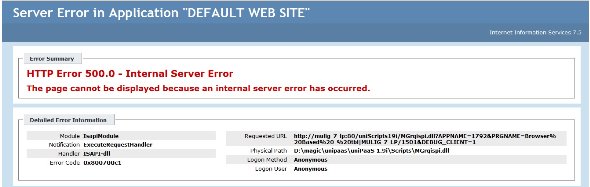
(For Internet browser-based applications or any HTTP requests.)
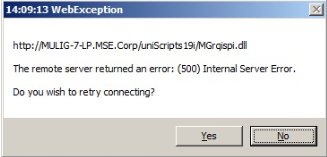
(For Rich Client Web applications.)
This problem occurs when the HTTP requester (eDeveloper 9.4 or Magic xpa) does not match the server version (a 32-bit requester running under a 64-bit OS or a 64-bit requester running under a 32-bit OS).
There are several ways to solve this problem:
-
If you are using Magic xpa, simply copy the correct dll (64-bit for 64-bit OS and vice versa) from the 32-bit and 64-bit folders under the Scripts directory in the installation folder of Magic xpa.
-
If you are using eDeveloper 9.4 and a 64-bit OS (or you are using Magic xpa but you do not want to use the 64-bit requester), you will need to instruct the application pool in the IIS to work as a 32-bit application instead of a 64-bit application. To do this, follow these steps:
-
Go to the IIS manager (Start > Run > inetmgr).
-
Go to Application Pools.
-
Right click on DefaultApplicationPool (or another application pool if you have changed the application pool that is used by the Magic xpa virtual directory), and choose Advanced Settings.
-
In the first section (General) change the Enable 32 bit applications setting from No to Yes.
-
Restart the application pool.

