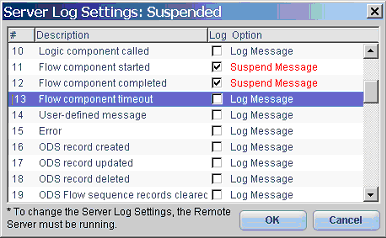How Do I Control the Magic xpi Server Messages? (Magic xpi 4.1)
This topic explains how you can change the settings of the Magic xpi Server messages.
Logging information is needed during the design and debugging of the projects. However, debugging excessively large amounts of information may impair the system’s performance. Therefore, the logging information should be reduced in the production environment.
While the Magic xpi Server is running it sends messages to an internal message table named ifs_actlog. The Magic xpi Monitor reads from this table and displays the messages.
The user can change the settings so that certain types of messages are:
-
Not displayed in the Magic xpi Monitor.
-
Not sent at all to the ifs_actlog table.
In this option, you can control which messages will be sent to the ifs_actlog table but will not be displayed in the Monitor.
-
Open the Monitor.
-
From the Settings menu, select Activity log. The Activity Log dialog box opens.
-
In this dialog box you can set which messages that are sent to the internal message table will not be displayed in the Monitor by clearing the Display check box.
There are three ways to set messages so that they are not sent to the internal message table:
A. Change Specific Flags in the ifs.ini File
The flags listed below determine which types of messages are sent to the internal message table by the Magic xpi Server. These flags should be set in the project’s ifs.ini file.
Note: Changes to the ifs.ini file will take effect after you restart the Server.
[MAGIC_IBOLT]MonitorLogLevel
The value of this flag can be any of the following (comma-delimited):
User — Shows user-defined messages
Error — Shows errors and calls to error components
Exec — Shows execution, such as server started and flow started. This switch includes Error and User messages.
Service — Shows services (ODS, Lock, PSS)
All — Shows all messages (this is the default if the flag does not exist)
None — Shows no messages
[MAGIC_IBOLT]DisableActivityLog
Value: Y or N
When this flag is set to Y, the activity log is disabled and no messages are sent to the internal message table, meaning that no messages will be displayed in the Monitor.
[MAGIC_IBOLT]MonitorMode
The value of this flag can be one of the following three options:
Activity — The Monitor will show the activity log but no statistics.
Statistic — The Monitor will show statistics but no activity log. Note that this option consumes significant amounts of CPU.
Both — The Monitor will show both statistics and the activity log.
B. Suspend Messages Through the Monitor
Note: Changes to the Monitor will take effect immediately.
-
Open the Monitor.
-
From the Settings menu, select Activity log.
-
From the Activity Log dialog box, click the Server Settings button. The Server Log Settings dialog box will open.
Every message type that you select here will not be sent by the Server at all.
C. Change the ifs_mytp Table
In Magic xpi, there is a DB table called ifs_mytp, which stores all activity log messages (Message Types). This table has a Suspend column. If the value of this column is 1 for a certain message type, messages of this type will not be saved in the activity log.
When you suspend messages through the Monitor you actually update this table.
-
If you want the Magic xpi Server to send only Error and User messages, change the [MAGIC_IBOLT]MonitorLogLevel flag in your project’s ifs.ini file to:
[MAGIC_IBOLT]MonitorLogLevel = Error , User
-
If you do not want the Flow component started and Flow component completed messages to be sent, you can either select to suspend these messages in the ifs_mytp table or suspend them through the Magic xpi Monitor as shown in the image below.