Configuring IIS 7 to Work with Magic xpa (Magic xpa 2.x)
When installing Magic xpa on a machine (workstation/server) that has IIS 7 installed on it, the installation will add the necessary aliases and permissions to the IIS.
However, if IIS was not installed or if you want to add Magic xpa components for Web/RIA purposes, then you need to add IIS components and configure it.
-
Make sure that while installing IIS 7, you selected to install CGI and ISAPI Extensions from the IIS > WWW Services > Application Development Features. (If you have not, you can add it of course.)
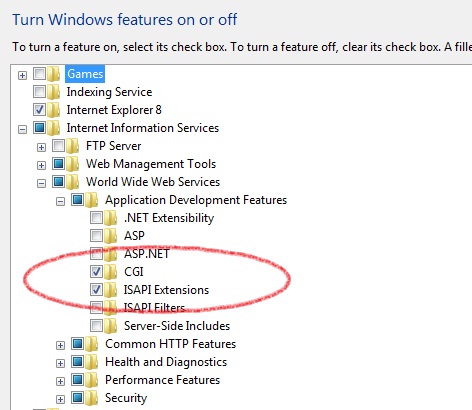
2. After creating the alias (virtual directory) for the Script folder, do the following:
a. Park on the alias and double-click Handler Mappings.
b. Select ISAPI-dll.
c. Click Edit Feature Permissions.
d. Select Execute.
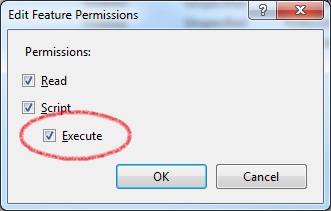
3. Assign the execute right to the MGrqispi.dll and MGrqcgi.exe files:
a. Go to the Root (which would be the machine name) in the Connections window.
b. Double click ISAPI and CGI Restrictions.
c. In the Actions window, click Add.
d. Provide the path of the MGrqispi.dll/MGrqcgi.exe and the description.
e. Select Allow extension path to execute.

