Color Assignment Palette (Magic xpa 3.x)
In the Color Assignment palette, a color can be selected by clicking on a color from the Basic Colors palette. The selected color box will display a heavy border.
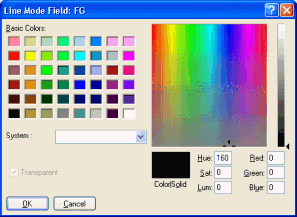
A color can also be selected or modified by changing the numeric values for Red, Green and Blue, and for Hue, Saturation, and Luminescence (Hue, Sat, Lum).
The name value from the current row of Colors will appear on the top line of the Color Assignment palette window.
A System color drop-down box appears on the Color palette. System logical background or foreground color definitions can be specified using this drop-down box.
Note that in order to select a color other than a system color, the system color must be set to blank.
Selecting the Transparent check box will make the color transparent.
Clicking Cancel will undo all changes to the color assignment made in the current entry to the Color Assignment palette, and will close the Color Assignment palette window.
Clicking OK will accept the new color assignment and a Save As dialog box will appear.

